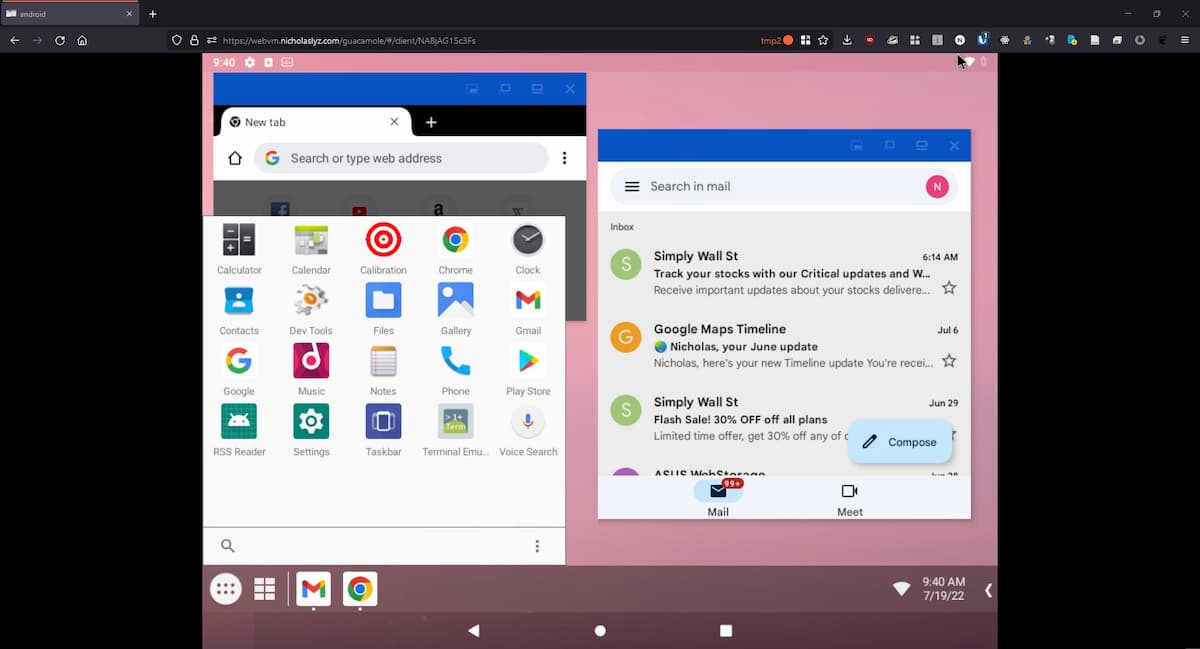Android VM in a Browser (via Apache Guacamole)
Running an Android VM in a web browser lets you run Android applications from any computer. This lets you test out apps, or even suspicious programs without compromising your actual device.
The setup:
- Android-x86, an x86 port of Android
virt-managerin Docker, which exposesvirt-managerin a browser window, and also acts as the VNC server for the Android VM- Apache Guacamole, which acts as the VNC <-> browser bridge
Getting Started
To begin, first setup virt-manager in Docker, as well as Apache Guacamole, with the instructions here.
Once you have virt-manager in Docker running, download and install the Android-x86 image on the VM.
Then, enable the 'Display VNC' device in QEMU, choosing an appropriate unused port.
Finally, in Apache Guacamole, setup a VNC connection to the server (via host.docker.internal) on the port you chose earlier.
Note that you will need to add the following to your docker-compose.yml in order for the host to be accessible via host.docker.internal:
Notes
-
Android-x86 does not support the
MediaProjection API, so other VNC servers like droidVNC will not work.- This is why I use the VNC server from QEMU instead. Note that if you open the embedded viewer in
virt-manager, it will disconnect other listening VNC viewers.
- This is why I use the VNC server from QEMU instead. Note that if you open the embedded viewer in
-
For full desktop support (free-form window resizing etc), use 'Taskbar' as the default home app.
- When formatting the disk partitions, use
MBRinstead ofGPT, otherwisegrubwill not work. - To get internet access on the Android VM, connect to
VirtWifi.